Samsung SGH-F300 Manual do Utilizador
Consulte online ou descarregue Manual do Utilizador para Telemóveis Samsung SGH-F300. Samsung SGH-F300 User Manual Manual do Utilizador
- Página / 62
- Índice
- MARCADORES




- SGH-F300 2
- User’s Guide 2
- Important safety 3
- Special 5
- Contents 7
- Overview of menu functions 8
- Phone layout 10
- Multimedia Player mode 11
- Keys and icons 11
- Multimedia player keys 12
- Get started 13
- Access menu functions 15
- Enter text 16
- Customise your phone 17
- Step outside the phone 19
- Browse the web Use Phonebook 20
- Send messages 21
- View messages 22
- Use Bluetooth 23
- Use a leather case 24
- Multimedia player functions 26
- Access menus or options 28
- Enter text Play music 29
- Synchronise 30
- Media Player 30
- Customise 34
- Use the camera 35
- View photos 40
- Play videos 40
- Listen to the FM radio 42
- Listen to the 44
- Use the voice recorder 45
- Menu functions 46
- Applications 48
- My Files 50
- Menu Description 52
- Health and safety information 56
- Road safety 58
- Operating environment 58
- Electronic devices 58
- Emergency calls 60
Resumo do Conteúdo
Printed in KoreaCode No.:GH68-13633AEnglish (SEA). 05/2007. Rev. 1.2* Depending on the software installed or your service provider or country, some of
7Phone layoutFront viewRear viewSpecialfunction keysCamera lensPhone displayDial keyAlphanumerickeysLeft soft keyCamera keyNavigation keys (Up/Down/Le
Get started8Switch between Phone mode and Multimedia Player modeYour phone provides you with entertaining multimedia functions, as well as traditional
9Multimedia player keysIn Idle mode, press to turn on the camera.Make or answer a call.In Idle mode, retrieve the numbers recently dialled, missed, or
Get started10Common keys IconsThe following icons may appear on the screen to indicate your phone’s status. Depending on your country or service provi
11New message• : Text/Multimedia message•: Voicemail• : Configuration messageCall diverting activeBluetooth activeBluetooth headset or hands-free car
Get started12Access menu functionsIn Phone modeMemory card insertedFM radio turned onMute mode, during a callSilent mode (Vibration)Silent mode (Mute)
13In Multimedia Player modeYou can access menu functions and options by touching or dragging on the multimedia player keys. Further details are descri
Get started14In Multimedia Player modeYou can enter text by touching or dragging on the multimedia player keys. Further details are described in “Mult
153. Select a ringtone.4. Press <Save>.In Idle mode, press [Volume] to adjust the key tone volume.1. In Idle mode, press <Menu> and select
16Step outside the phoneBegin with call functions, web browser, messaging, and other special featuresMake or answer calls1. In Idle mode, enter an are
SGH-F300User’s GuideF300_SEA_Eng.book Page 2 Thursday, May 10, 2007 9:04 AM
17Browse the web Use PhonebookIn Idle mode, press [OK]. The homepage of your service provider opens.• To scroll through browser items, drag on the key
Step outside the phone18Send messages3. Select a contact.4. Scroll to a number and press [ ] to dial, or press [OK] to edit contact information.1. In
19View messages4. Select Image or video and add an image or a video clip.5. Select Sound and add a sound clip.6. Select Text.7. Enter the message text
Step outside the phone20Use BluetoothYour phone is equipped with Bluetooth technology, enabling you to connect the phone wirelessly to other Bluetooth
21Use a leather caseA durable, portable leather case is provided with your phone. When used properly, it can help protect your phone from being damage
Step outside the phone22Slide the phone into place. The lock will fasten automatically.Plug the travel adapter into the jack on the case.Insert the ph
23Reset the phoneIf your phone freezes for any reason while using a phone function, you can easily reset it.Multimedia player functionsUse multimedia
Multimedia player functions24Multi media play er fun ction sPressLightly press and release.Perform the following options:• : Opens an option list.• :
25Access menus or options1. In Idle mode, drag left or right on the key to scroll through menu icons: Music player, Camera, Album, FM radio, and Voice
Multimedia player functions26Enter text Play music1. In the text entry screen, press [ ].2. Drag up or down on the key to highlight the mode you want.
Important safetyprecautionsDrive safely at all timesDo not use a hand-held phone while driving. Park the vehicle first.Switch off the phone when refue
27You can copy music files to your phone by synchronising with Windows Media Player 11.1. In Phone’s Idle mode, press <Menu> and select Settings
Multimedia player functions281. In Multimedia Player’s Idle mode, access Music player.2. Press [ ] to begin playback.3. During playback, use the follo
293. Search for and select your Bluetooth stereo headset.4. Enter the headset’s Bluetooth PIN, 0000, and press [ ]. • When you use the dual stereo fe
Multimedia player functions3010.When you have finished, press [ ] to access the favourite music list.11.Select the play list you just created to begin
31•Add to other lists: add the current file to another playlist.•Remove from playlist: remove the current file from the playlist.•Activate: get a new
Multimedia player functions32Use the camera• Do not take photos of people without their permission.• Do not take photos in a place where cameras are
33• Press [ ] to switch the viewfinder to the phone display.• Press [ ] or drag to the left on the key to access an option list and change the camera
Multimedia player functions34In Capture mode, drag to the left on the key to open the option list. •Quality: select an image quality setting.•Shutter
354. Press [ ] to stop recording. The video is saved automatically.5. Press [ ] to review the video.6. Press [ ] to return to the viewfinder, or press
Multimedia player functions36View photos and videos in Album•Record audio/Not record audio: record a video with audio.•Recording mode: select a video
1Be aware of special regulationsMeet any special regulations in force in any area and always switch off your phone whenever it is forbidden to use it,
374. Press [ ] or [ ] to view other photos.5. Press [ ] to view the photo on a full screen.1. From the Images screen, select a photo folder.2. Select
Multimedia player functions38• Press [ ] to move to the next file. •Hold [ ] to move forward in a file.• Press [Volume] or drag up or down on the key
39Listen to the FM radioTo listen to the FM radio, you must connect a headset, which serves as a radio antenna, to your phone.•Details: access the fil
Multimedia player functions405. While listening to the FM radio:• Press [Volume] or drag up or down on the key to adjust the volume.• Press [ ] and se
41Adding radio stations manually:1. From the FM radio screen, drag to the right on the key.2. Select Add more.3. Select Auto and scroll through availa
Multimedia player functions42Use the voice recorder1. In Idle mode, access Voice recorder.2. Press [ ] to start recording.3. Speak into the microphone
43Menu functionsAll menu options listedThis section provides brief explanations of menu functions on your phone.Call log•Hold [ ] to move forward in t
Menu functions44PhonebookCall costs Check the cost of your calls, if supported by your SIM card.Menu DescriptionContact list Search for contact inform
45ApplicationsMenu DescriptionVoice recorder Record voice memos and any other sounds. World clock Set your local time zone and find out the current ti
Menu functions46BrowserMessagesMenu DescriptionHome Connect your phone to the network and load the homepage of the wireless web service provider.Enter
2About this GuideThis User’s Guide provides you with condensed information about how to use your phone. To quickly learn the basics for your phone, pl
47My FilesTemplates Make and use templates of frequently used messages or passages.Delete all Delete messages in each message folder all at once.Setti
Menu functions48CalendarKeep track of your schedule.CameraUse the camera embedded in your phone to take photos and record videos.SettingsMenu Descript
49Phone settings → USB settingSelect a USB mode that will be used when you connect your phone to a PC via USB interface.Display settings → SkinSelect
Menu functions50Light settings → Backlight timeSelect the length of time the backlight or display stays on when the phone is not used.Light settings →
51Network services → Closed user groupSet calls to be restricted to a selected user group. Bluetooth Connect the phone wirelessly to other Bluetooth d
Menu functions52Security → Change PIN2 codeChange your current PIN2, if supported by your SIM card.Security → Mobile trackerSet the phone to send the
53Health and safety informationSAR certification informationThis phone meets European Union (EU) requirements concerning exposure to radio waves.Your
Health and safety information54Precautions when using batteries• Never use a charger or battery that is damaged in any way.• Use the battery only for
55• Do not short-circuit the battery. Accidental short-circuiting can occur when a metallic object like a coin, clip or pen causes a direct connection
Health and safety information56PacemakersPacemaker manufacturers recommend that a minimum distance of 15 cm (6 inches) be maintained between a wireles
3• Camera and camcorderUse the camera module on your phone to take a photo or record a video.•FM radioListen to your favourite radio stations anytime,
57Users are advised to switch off the phone while at a refuelling point (service station). Users are reminded of the need to observe restrictions on t
Health and safety information58• Check regularly that all wireless phone equipment in your vehicle is mounted and operating properly.• Do not store or
59• Do not store the phone in hot areas. High temperatures can shorten the life of electronic devices, damage batteries, and warp or melt certain plas
4ContentsUnpack 6Make sure you have each itemGet started 6First steps to operating your phoneAssemble and charge the phone ... 6
5Overview of menu functionsTo access Menu mode, press <Menu> in Idle mode.1 Call log1 Recent contacts2 Missed calls3 Dialled calls4 Receive
6UnpackMake sure you have each item• Phone•Travel Adapter•Battery•User’s GuideYou can obtain various accessories from your local Samsung dealer.Get st
Mais documentos para Telemóveis Samsung SGH-F300


















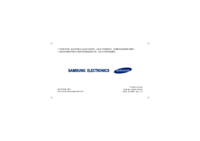




 (184 páginas)
(184 páginas) (202 páginas)
(202 páginas) (44 páginas)
(44 páginas) (161 páginas)
(161 páginas) (188 páginas)
(188 páginas)







Comentários a estes Manuais